Notion is an all-in-one tool that makes creating a blog easy. This guide will help you build a complete blog in Notion without any third-party apps.
Let's get started!
How to Create a Blog with Notion
Follow the steps to create blog with notion.
Step 1: Create a Blog Database
First, create a new database in Notion. This database will be the foundation of your blog, where all your posts will live. To create a database, start by creating a new page in Notion.
Choose "Gallery" as your database layout to make your posts look visually engaging. The gallery view is perfect for a blog because it displays a preview image, making your content attractive and easy to browse.
-
How to Create a Database: Click on the “+ New Page” button. Select “Database” and then choose “Gallery.” You can also resize the cards to "small" to keep everything neat and organized.
-
Naming Your Database: It’s a good idea to name your database something simple like "Blog Posts" or "My Blog." This will make it easy to identify.
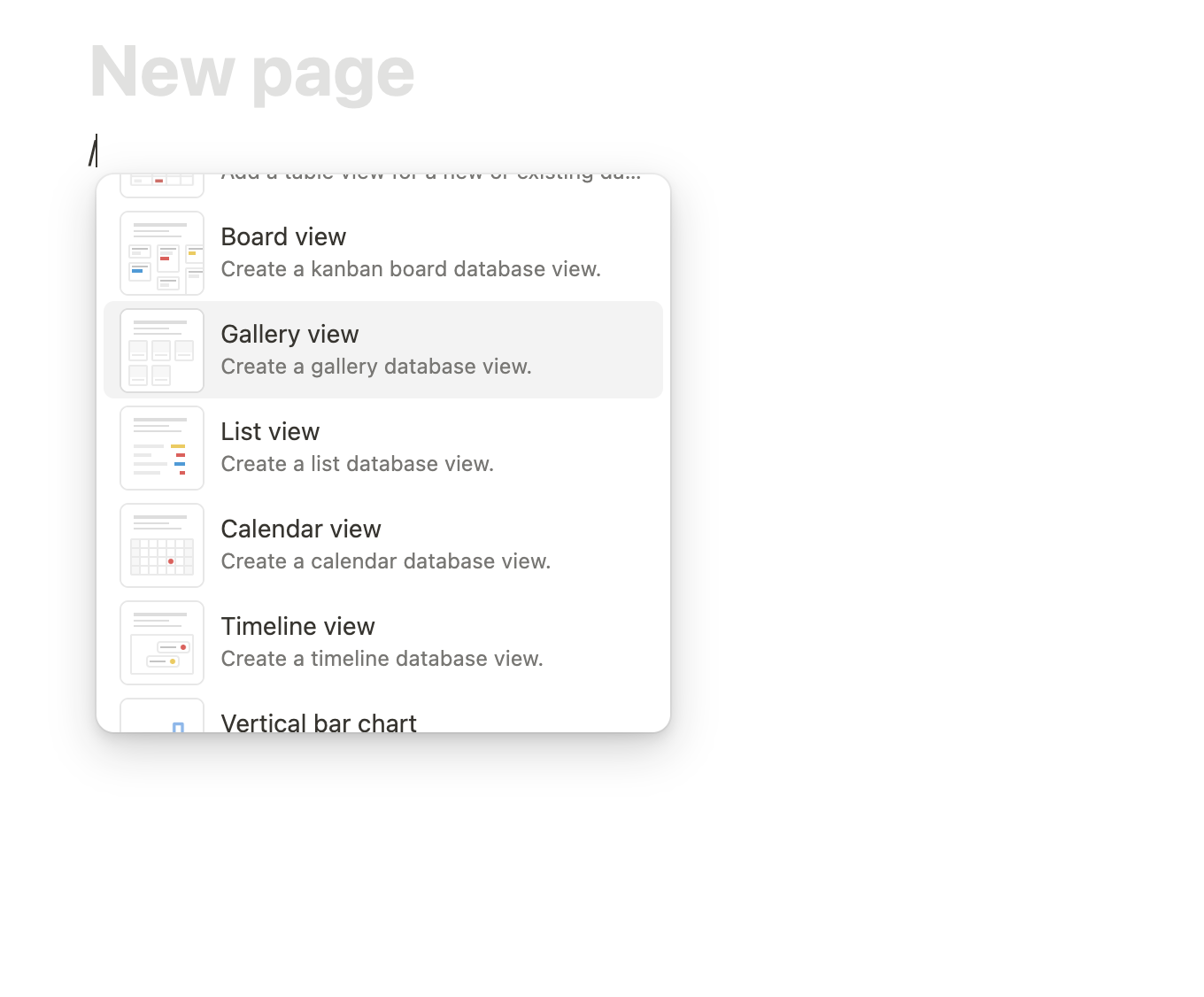
You can also select a premade blog template to create your blog. It will be easier than starting from scratch.
Search templates from Notion template.
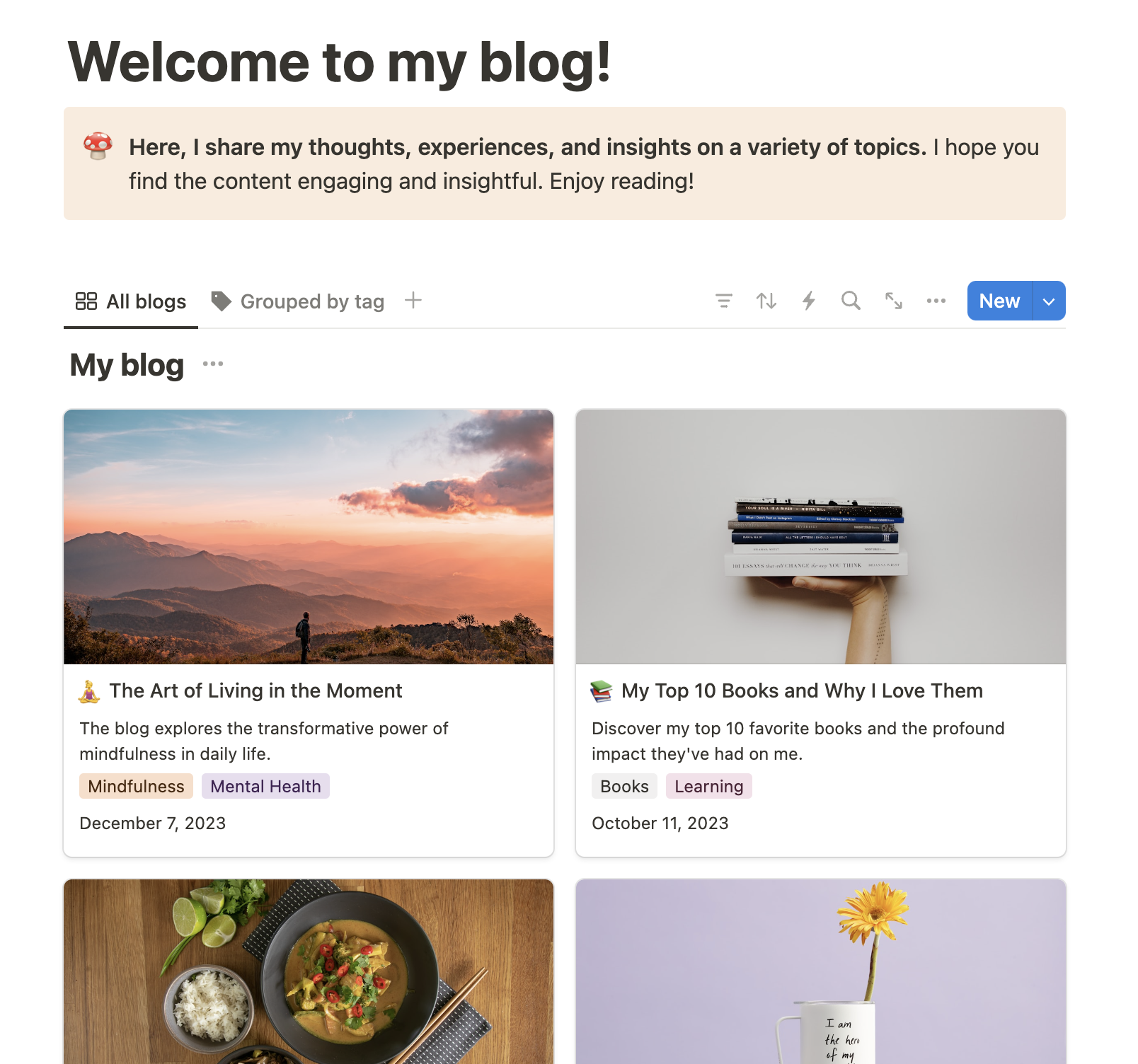
Step 2: Set Up Blog Covers
To make your blog look professional, make sure each blog card shows a cover image. A cover image makes your blog visually appealing and helps readers quickly understand what each post is about.
-
Setting Up Covers: To do this, change the "Card Preview" setting to "Page Cover" instead of showing text from inside the articles. You can choose cover images that represent the content of each post.
-
Tips for Choosing Images: Use high-quality images that are relevant to your content. Websites like Unsplash and Pixabay offer free images that you can use for your blog covers.
Step 3: Add a Featured Blog Section
Want to highlight certain posts? A featured blog section can help bring attention to your best or most recent content.
-
Add a Tag Property: Create a tag property called "Featured." This will help you identify which posts you want to feature.
-
Filter for Featured Posts: Filter your database to only show posts with the "Featured" tag at the top. This way, your most important posts will be front and center for your readers. You can create a new database view called “Featured Posts” that only displays these articles.
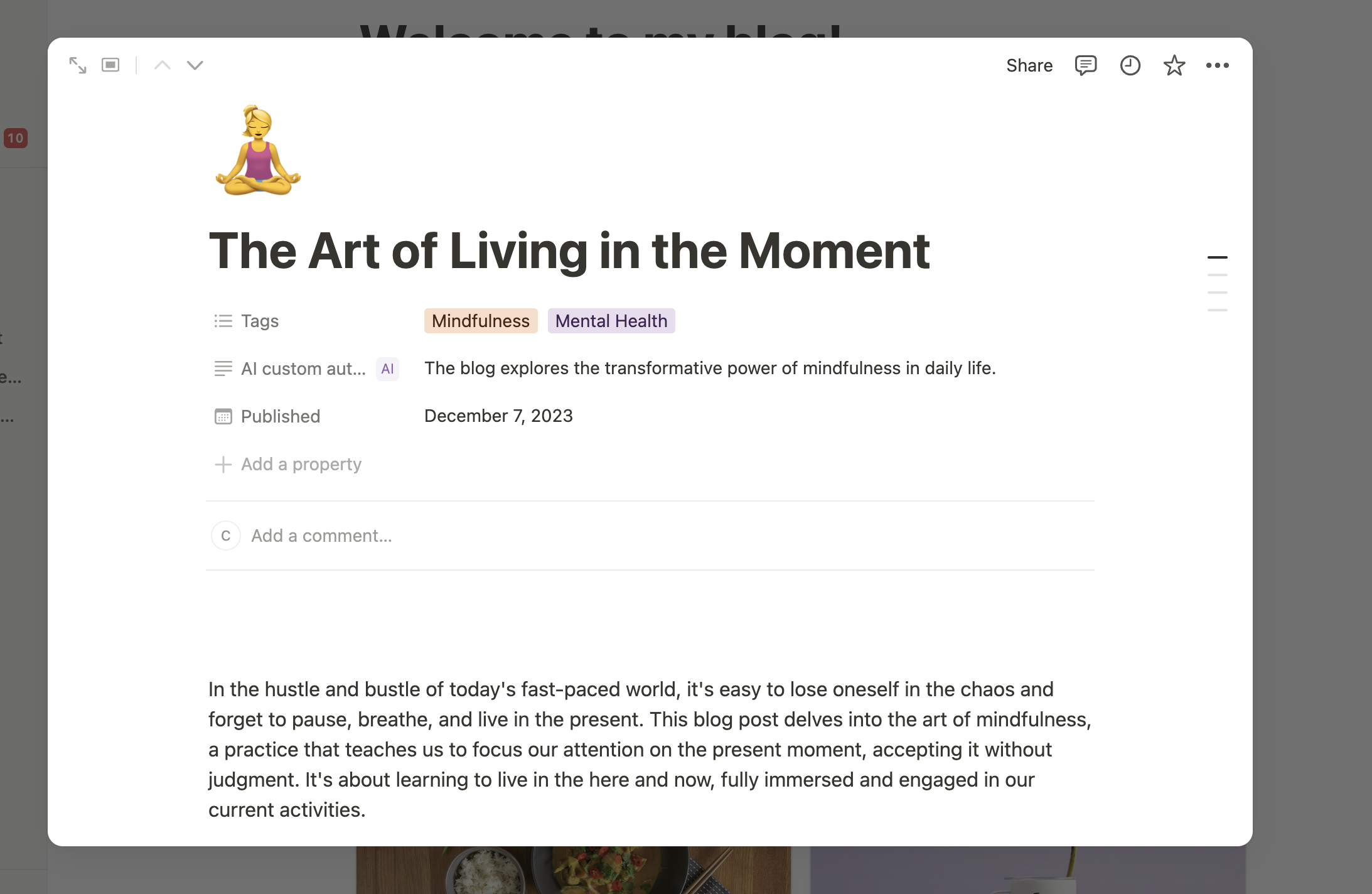
Step 4: Organize Blog Posts by Categories
Organizing your blog posts by categories will make it easier for readers to find what they are looking for.
-
Add a Multi-Select Property: Use a multi-select property in your blog database to add categories to your posts. Categories could be things like "Tips," "Guides," or "Tutorials." This allows you to organize your content efficiently.
-
Create Category Pages: Create pages for each category and add filtered views of your database that show posts related to each category. This will help your readers easily find posts that interest them.
-
Example Categories: If you’re blogging about productivity, you could have categories like “Notion Tips,” “Time Management,” and “Work-Life Balance.”
Step 5: Build a Blog Post Template
To make writing easier, create a blog post template. A template will help keep your blog posts consistent in structure, saving you time when you write.
-
Template Sections: Include sections like an introduction, main headers, images, and links to related articles. For example:
-
Introduction: Start by giving an overview of the topic.
-
Main Body: Break the content into sections using headers.
-
Images: Add images to make your content more engaging.
-
Call to Action: End with a call to action, like encouraging readers to comment or share.
-
-
How to Create a Template: In your database, click on the drop-down arrow next to “New” and select “New Template.” Customize this template with the sections mentioned above.
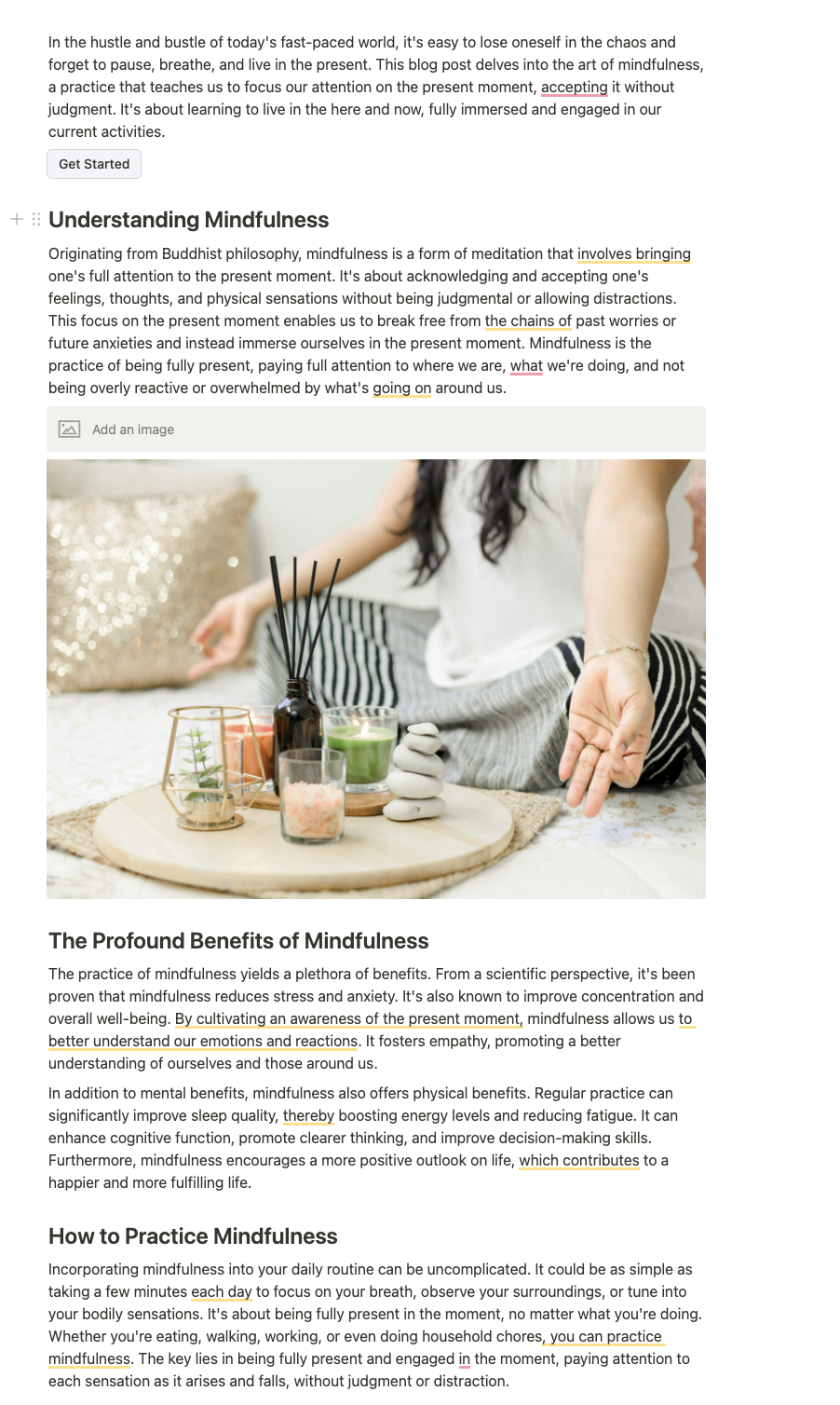
Step 6: Write and Enhance with AI Assistance
If you have Notion AI, it can be a great tool to help you brainstorm ideas, outline articles, or even write drafts.
-
Brainstorming: Use Notion AI to come up with new blog post ideas. For example, ask it for “10 blog post ideas about productivity.”
-
Writing Drafts: Notion AI can also help you write the first draft of your blog posts. Just give it a topic, and it will generate content for you. You can then edit and refine the draft to match your style.
-
Organizing Content: If you struggle with structuring your content, Notion AI can help create a logical flow, making your writing process more efficient.
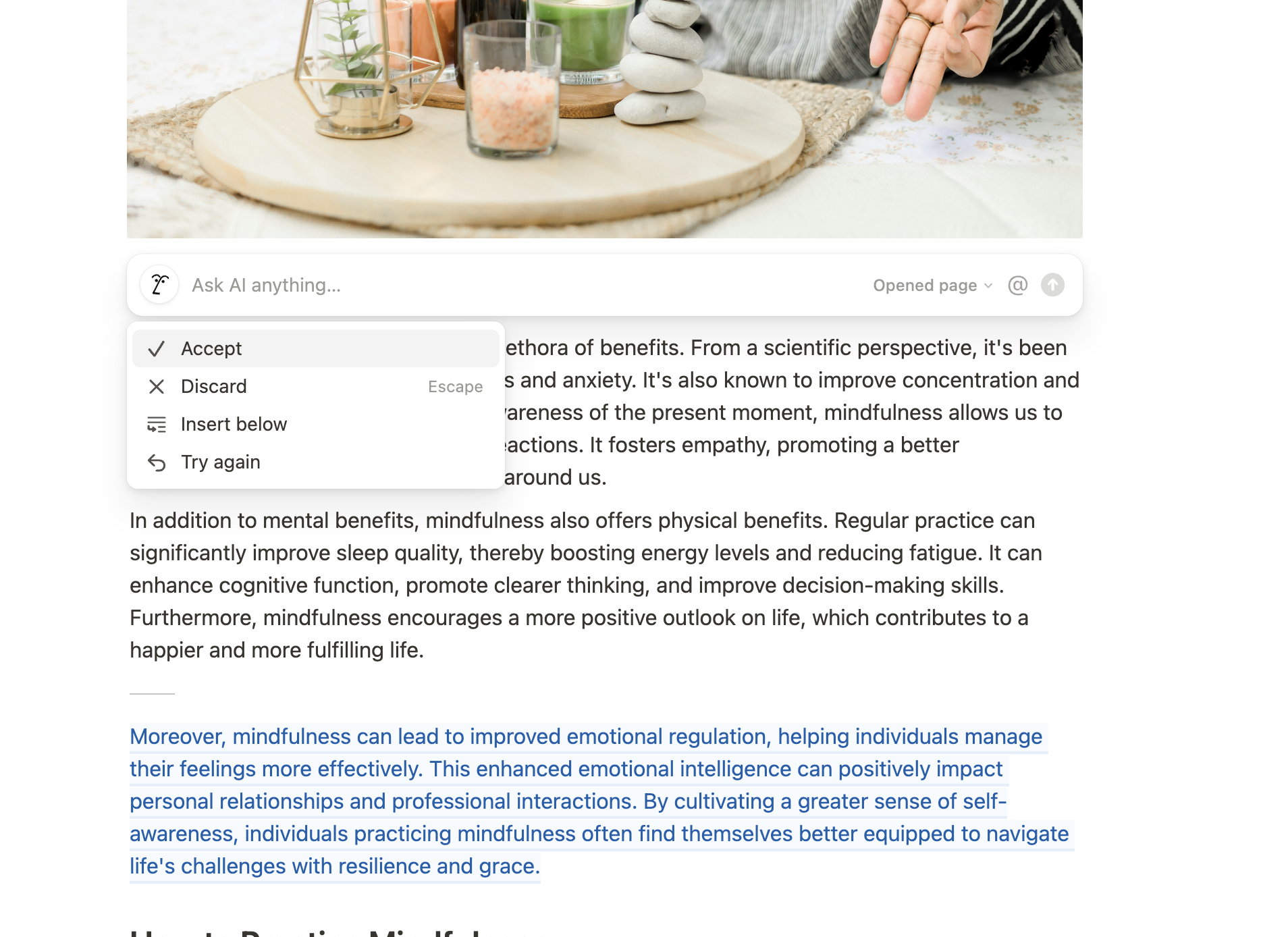
Step 7: Publish Your Blog
Once your content is ready, it’s time to share it with the world. Notion allows you to easily publish your blog as a static website.
-
How to Publish: Click the "Share" button in Notion and select "Publish to Web." This will turn your blog into a public link that anyone can access.
-
Privacy Settings: Make sure to turn off editing and commenting so that others can’t make changes to your content.
-
Custom URL: Notion allows you to connect a custom domain to your blog if you are on a paid plan. You can purchase the custom domain add-on to use your existing domain with Notion Sites. This allows you to create a professional web address for your blog, and you can also remove Notion branding for a more customized look. The custom domain add-on costs $10 per month, with a discounted rate available for annual billing.
Optimizing Your Notion Blog for Search Engines
If you want your blog to be found online, it’s important to think about Search Engine Optimization (SEO). Here are some SEO tips for your Notion blog:
-
Use Keywords: Include relevant keywords in your blog titles, headers, and content. Keywords are words or phrases that people use to search for content online. For example, if you’re writing about Notion, use terms like “Notion blog,” “Notion productivity,” or “how to blog with Notion.”
-
Descriptive Titles: Make sure your blog posts have clear, descriptive titles. This helps search engines understand what your content is about.
-
Add Links: Use internal links to connect related posts within your blog. This helps readers stay on your site longer and also helps with SEO.
-
Shareable Content: Encourage readers to share your blog posts on social media. This can help increase your blog’s visibility and drive more traffic to your site.
Why Use Notion for Blogging?
Using Notion for blogging has several advantages:
-
Easy to Use: Notion is user-friendly, which makes it simple to create, format, and publish blog posts.
-
All-in-One Solution: You don’t need any third-party plugins or software. Notion offers everything you need in one place.
-
Customizable Layout: Notion allows you to use different views like Gallery, List, or Table to organize your posts.
-
Free to Start: Notion’s free plan has enough features to help you start blogging without any costs.
Conclusion
Creating a blog in Notion is simple, flexible, and doesn’t need any third-party apps. With Notion, you can easily organize your content, create beautiful blog posts, and share them with the world—all from one platform. Just follow these steps, and you'll have a professional-looking blog that you can easily share with others.
Ready to build your Notion blog? Start today and watch your ideas come to life! Notion makes it easy for anyone to create and share their thoughts, no matter your experience level.
FAQs
1. Can I use Notion for blogging?
Yes! Notion is a great tool for creating and managing a blog. You can create beautiful posts, organize them in a database, and even publish them to the web.
2. Is Notion free to use for blogging?
Notion offers a free plan that is perfect for setting up a simple blog. You may need to upgrade if you want more advanced features, but you can create and share a basic blog for free.
3. How do I make my Notion blog look more professional?
To make your blog look more professional, use cover images, create a consistent post template, and add a featured section to highlight important content.
4. Can I add categories to my Notion blog?
Yes, you can add categories by using multi-select properties. This helps you organize your posts and makes it easier for readers to find specific content.
5. How do I publish my Notion blog to the web?
Click the "Share" button in Notion and select "Publish to Web." This will create a public link that you can share with others.
6. Is it possible to use Notion AI to write blog posts?
Absolutely! Notion AI can help you brainstorm ideas, write drafts, and even organize your content, making the writing process faster and easier.
7. Can I customize the look of my Notion blog?
You can customize the look of your blog by choosing different layouts, adding cover images, and using different fonts. It’s simple to make your blog match your style.
8. How do I optimize my Notion blog for search engines?
To optimize your Notion blog for SEO, use keywords in your titles and content, add internal links between related posts, and encourage social sharing. While Notion’s SEO capabilities are limited, you can still make your content more discoverable.



