Organizing your life doesn't have to be complicated. In fact, Notion makes it easy and fun to create a weekly planner that keeps you on top of everything, whether it's work, school, or personal tasks. With Notion, you can easily create your planner from scratch or, even better, use a free template that saves you time and effort.
In this guide, we'll walk you through creating a weekly planner on Notion using templates. We’ll also give you some helpful tips on customization, so you can make it perfect for your lifestyle.
Step 1: Log In to Your Notion Account
First things first, log in to your Notion account. You can use the desktop app or access Notion through your browser at Notion.so.
If you don’t have an account yet, creating one is easy and free. Once you’re in, you’re ready to start building your weekly planner! If you're interested in exploring more about Notion's capabilities, you might enjoy our guide on creating a blog with Notion.
Step 2: Find Templates in Notion
Notion makes it super easy to get started with templates. Here’s how to find and select the perfect weekly planner template:
-
Go to Templates: After logging in, look to the left sidebar. You’ll see an option called “Templates”—click on that.
-
Search for Weekly Planner: In the search bar, type "weekly planner." Notion will show you a collection of pre-made templates that are specifically designed to help you organize your week.
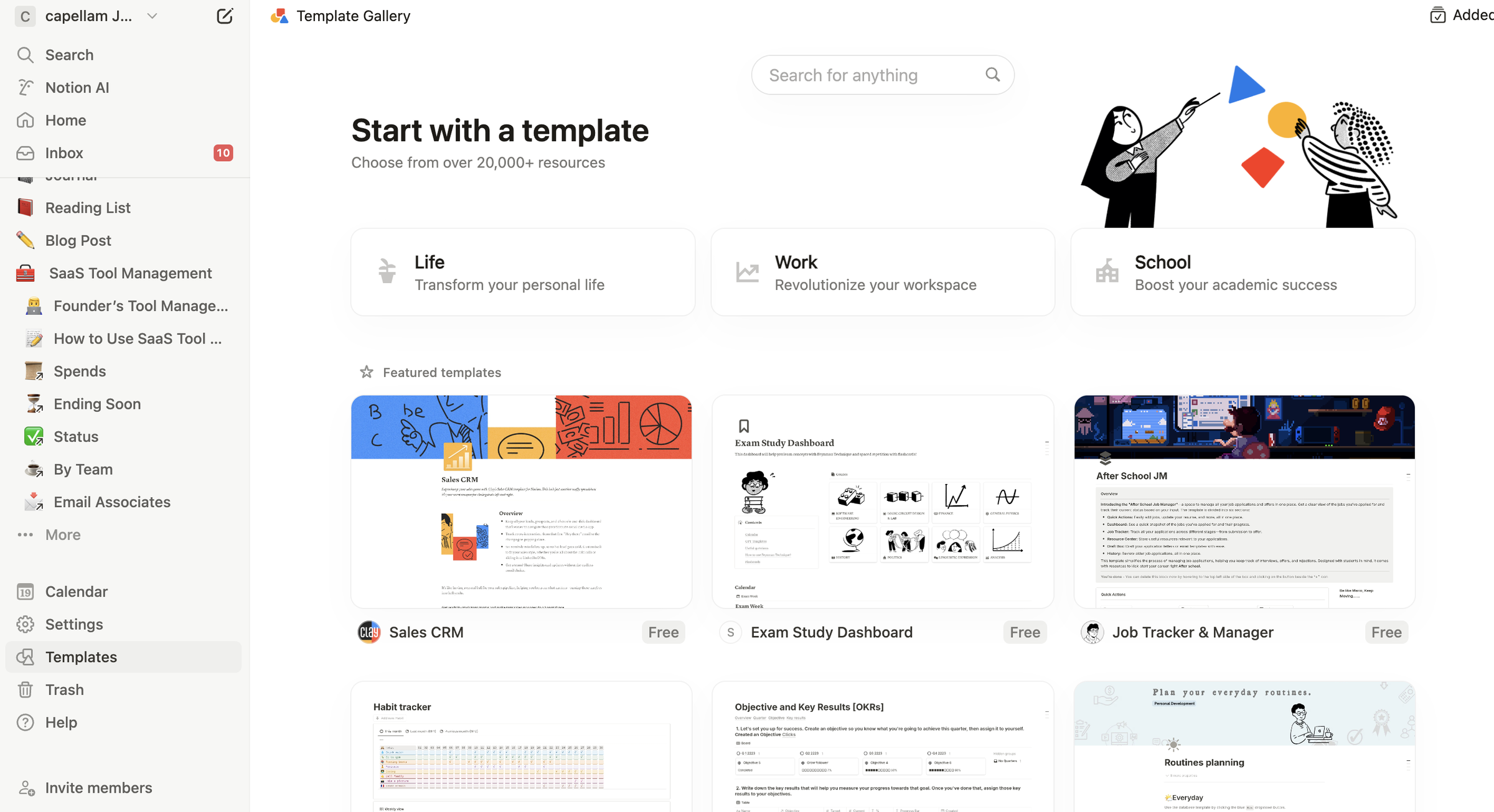
Alternatively, you can go directly to Notion Templates and search for a weekly planner there. You might also find a Notion template for college students helpful if you’re balancing school tasks.
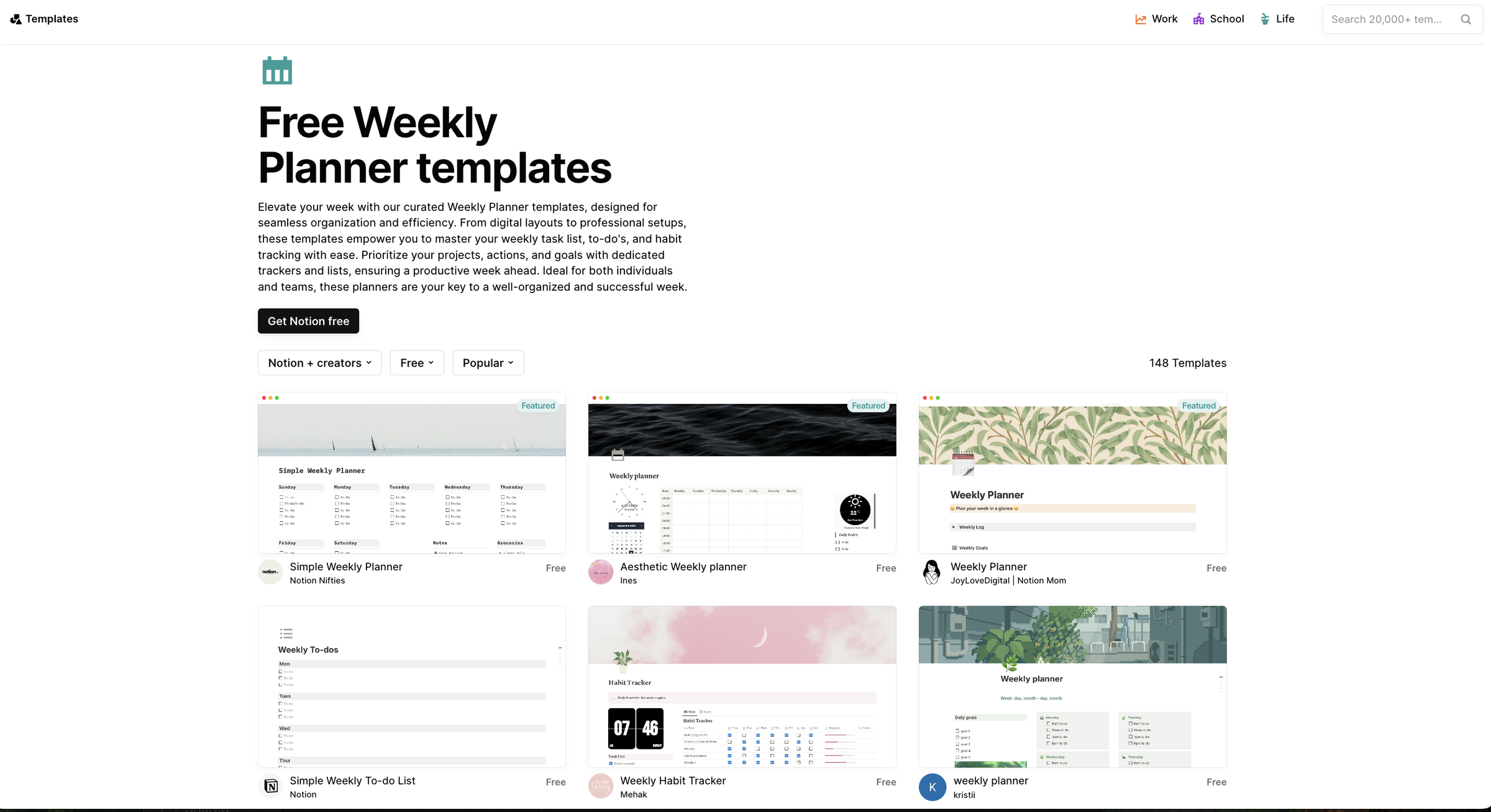
Step 3: Choose Your Template
Browse through the weekly planner templates and choose the one that best suits your needs. Notion offers a variety of styles—from minimalistic designs to more detailed layouts.
Once you’ve found a template you like, click the "Get Template" button. This will add the template to your Notion workspace, ready for you to start using.
Step 4: Customize Your Weekly Planner
Now that you've added your template, it's time to make it your own. Customizing your weekly planner is what makes it uniquely yours, and Notion makes customization super intuitive.
1. Change the Layout to Fit Your Style
Maybe you prefer a simpler list layout, or maybe you want to add different sections for work, personal, and health goals. You can add new columns or change the structure by dragging and dropping blocks.
2. Add Your Tasks and Events
Fill in the days of the week with tasks, meetings, and reminders. You can use checkboxes for a sense of accomplishment when you complete a task, or add notes to remind yourself of important details.
3. Color-Code for Clarity
Color-coding your weekly planner can help you differentiate between various aspects of your life. For instance, use blue for work-related tasks, green for personal chores, and yellow for any self-care activities. This visual distinction can make it much easier to spot what’s on your plate.
4. Add Images or Icons
You can also add icons or images to personalize your planner further. Notion has a huge collection of icons you can choose from to represent different types of tasks. Adding a small coffee icon next to your "coffee break" is a nice touch that makes your planner more fun.
Why Use Notion for Your Weekly Planner?
Notion is a fantastic all-in-one workspace where you can organize everything—notes, to-do lists, projects, and more. If you’re curious about other options, check out the best Notion alternatives for enhanced productivity. Its flexibility allows you to create a weekly planner that perfectly matches your needs. Plus, you get to do it all without juggling multiple tools.
The best part? Notion offers free templates, and using them is the quickest way to get started. You can have a planner ready in minutes that you can customize to your heart's content.
Let’s dive in and set up your weekly planner!
Benefits of Using Templates for Your Weekly Planner
1. Saves Time
Setting up a planner from scratch can be a lot of work, especially if you’re trying to figure out what works best for you. Templates save you that trouble, giving you a ready-to-use layout that you can start filling in immediately.
2. Customizable for Your Needs
Even though you’re using a template, you’re not stuck with a one-size-fits-all solution. Notion’s templates are super flexible, meaning you can tweak them until they work perfectly for your needs.
3. It’s Free
Most of the templates on Notion are completely free to use. You get the convenience of a ready-made planner without any of the cost, which is a major win.
Tips to Maximize Your Weekly Planner
1. Set Weekly Goals
At the start of each week, set a few key goals you want to accomplish. This helps you stay focused on what’s important, rather than getting bogged down by the small stuff.
2. Review and Reflect
Take a few minutes every Sunday evening to review your planner. What did you accomplish? What could you do better next week? This reflection helps you improve your productivity and make each week better than the last.
3. Make It a Habit
To get the most out of your weekly planner, make it a habit to update it daily. Adding new tasks or marking completed ones can become a rewarding daily ritual that keeps you organized and motivated.
Make Your Weekly Planner Work for You
The beauty of Notion is that it adapts to you—not the other way around. Your weekly planner should be a tool that works for you, simplifying your life and helping you stay organized without stress.
If you're curious about how Notion compares to other tools, you can explore Slite alternatives for a broader perspective.
Remember, there’s no right or wrong way to plan your week. Play around with different templates and layouts until you find the one that makes you feel excited and productive. The more you personalize it, the more useful it becomes.
Conclusion
Creating a weekly planner in Notion is one of the easiest ways to stay organized, productive, and focused on what really matters. Suppose you’re a student managing classes and assignments, a professional balancing work projects, or simply someone looking to keep track of personal goals. In that case, a Notion weekly planner can be your go-to solution.
For inspiration on how AI can support your productivity, take a look at use cases of ChatGPT.
Start by logging in, choosing a template, and customizing it to fit your needs. In just a few clicks, you'll have a planner that's ready to make your life easier. Notion’s flexibility allows you to tweak and change things as you go, so you always have a planner that grows with you.
So, what are you waiting for? Log in to Notion, pick a template, and start organizing your best week!



