Managing your Notion workspace efficiently is key to staying productive and organized. While Notion is a fantastic tool for managing multiple projects, teams, and tasks, there may come a time when you need to clean up and delete a workspace.
This guide will walk you through how to delete a workspace in Notion, helping you streamline your workflow and remove any unnecessary clutter.
Why You Might Want to Delete a Workspace
There are several reasons why you might want to delete a workspace in Notion. Sometimes, projects end, teams change, or you may have accidentally created multiple workspaces you no longer need. Cleaning up these extra workspaces can make it easier to focus on what’s important, prevent confusion, and keep things neat.
Maybe you’re also exploring customization options in Notion. You could be adding widgets for better productivity or even personalizing your workspace.
Things to Know Before Deleting a Workspace
Before you jump into deleting a workspace, it’s important to note that this action cannot be undone. Once a workspace is deleted, it’s gone for good. So, if there’s any information in that workspace that you might need in the future, you should back it up before proceeding. Here are a few other important points to keep in mind:
-
All data will be lost: When you delete a workspace, all the notes, pages, and information within that workspace will be permanently removed. There is no recovery option.
-
Shared workspaces affect all members: If other users are part of your workspace, they will also lose access once the workspace is deleted. Make sure you notify team members if you’re deleting a shared workspace.
-
Backup important information: Consider exporting your pages as markdown, CSV, or PDF files so you can retain them for future use.
How to Delete a Workspace in Notion
Deleting a workspace in Notion is a straightforward process. Follow these simple steps:
Step 1: Open the Workspace Settings
Log in to your Notion account via the app or web browser. Navigate to the workspace you wish to delete. To access the workspace settings, click on the workspace name in the top-left corner of the page.
Step 2: Go to 'Settings'
Once you’re in the workspace settings menu, select the 'Settings' option. This section allows you to manage various aspects of your workspace, including members, permissions, and settings.
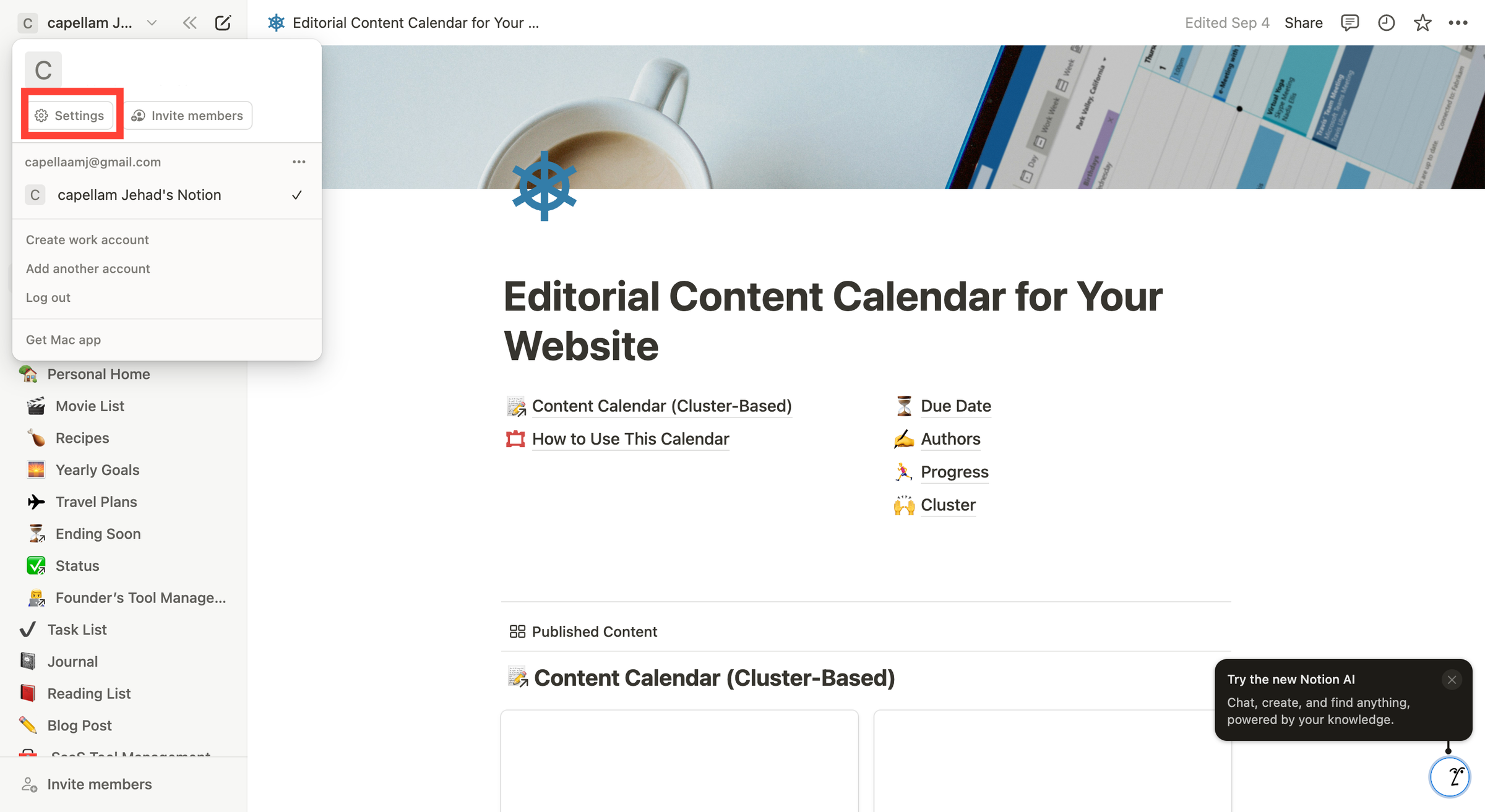
Step 3: Scroll Down to the Danger Zone
Within the "Settings & Members" section, scroll down until you find the "Danger Zone." While the name may sound intimidating, it’s simply the area where irreversible actions, like deleting a workspace, are located. This ensures that you don’t accidentally delete important information without confirming.
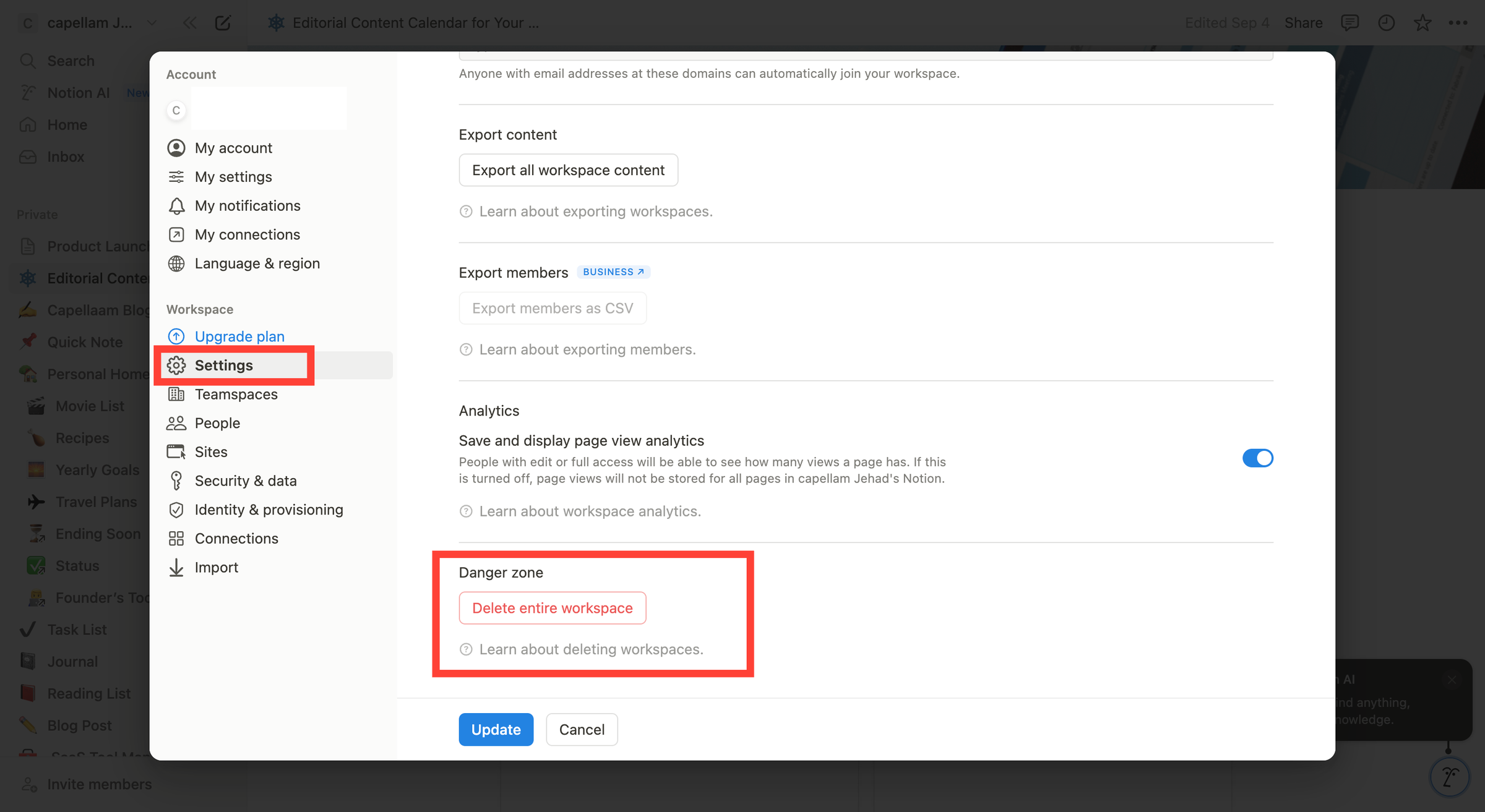
Step 4: Click “Delete Workspace”
In the Danger Zone, you’ll find the option to delete your workspace. Click on the “Delete Workspace” button. A confirmation pop-up will appear asking if you’re sure you want to delete the workspace. Make sure that this is the workspace you intend to delete.
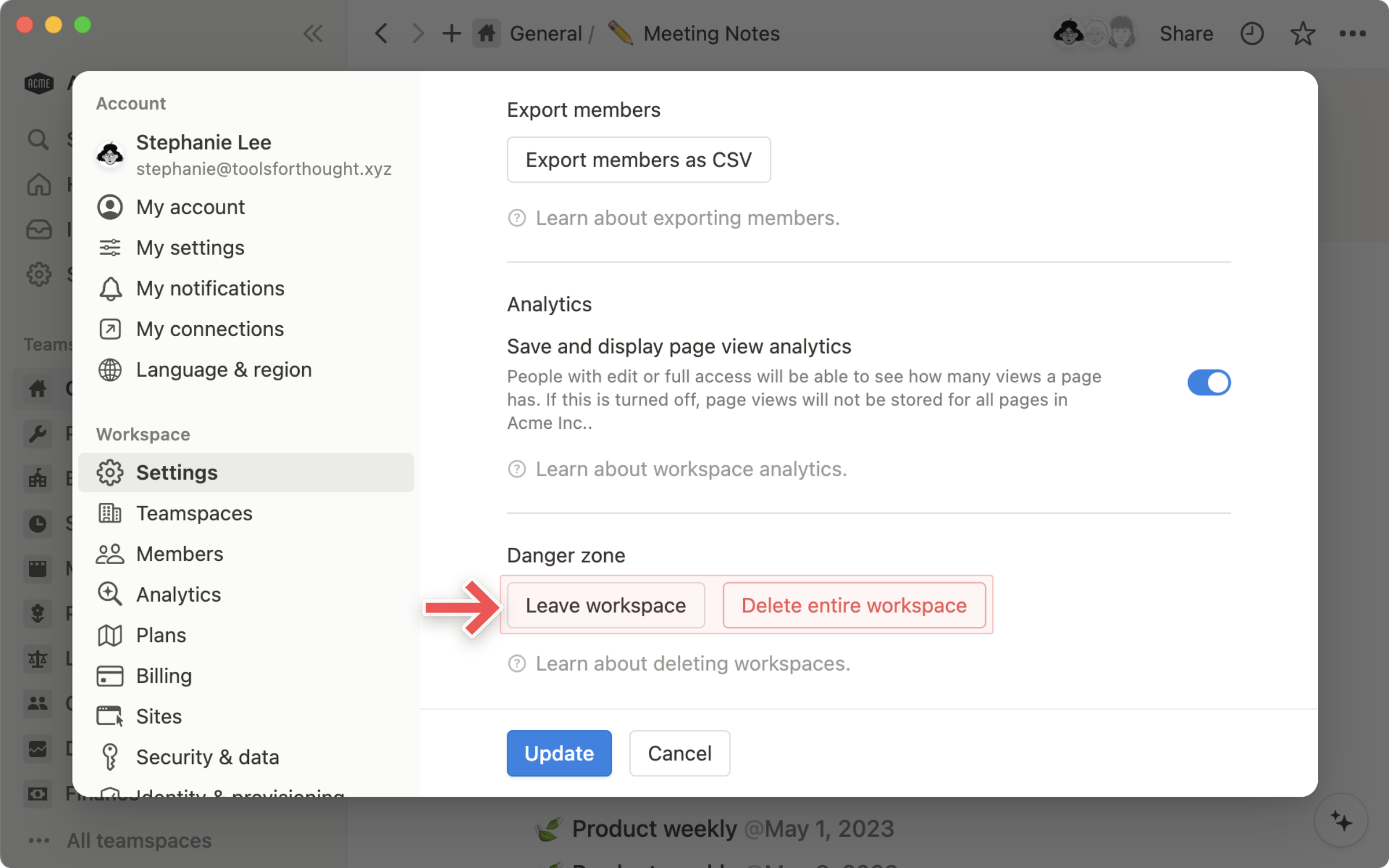
Source: Notion Help Center
Step 5: Confirm Deletion
Finally, after clicking “Delete Workspace,” Notion will ask for one last confirmation before proceeding. If you are absolutely sure, confirm your decision, and the workspace will be permanently deleted from your Notion account.
Alternatives to Deleting a Workspace
If you’re unsure whether to delete a workspace, here are some alternative solutions:
-
Archiving the Workspace: If you think you might need the workspace later, consider archiving it instead of deleting it. This allows you to remove the workspace from your active list without losing any data.
-
Deactivating Members: If the workspace is no longer relevant to certain team members, you can remove them from the workspace instead of deleting the entire workspace.
-
Reorganizing Your Workspaces: Sometimes, workspaces become disorganized, making it harder to manage projects. Instead of deleting, you can reorganize your workspace by merging or shifting pages between workspaces.
Additional Workspace Management Tips
If you're looking for other ways to optimize your Notion experience, here are a few tips that can help:
-
Consolidate workspaces: Rather than having separate workspaces for different projects, consider consolidating them into a single workspace using pages or subpages. This makes it easier to navigate and reduces clutter.
-
Use templates for organization: Notion has various templates for project management, daily to-do lists, and goal tracking. These templates can help you keep everything in one place, reducing the need for multiple workspaces.
-
Utilize widgets and integrations: Notion allows you to add widgets and integrate with other apps like Google Calendar, GitHub, or Slack. Learn more about how to add widgets to Notion
FAQs About Deleting a Workspace in Notion
1. Can I recover a workspace once it’s deleted?
No, once a workspace is deleted, it cannot be recovered. If you think you may need the workspace again in the future, consider archiving it instead of deleting it.
2. What happens to the members of a deleted workspace?
When you delete a workspace, all members associated with that workspace will lose access to it. If it’s a shared workspace, make sure to notify all members before deletion.
3. Is there a way to export data before deleting a workspace?
Yes! Before deleting a workspace, you can export all your pages and content. To do this, go to your workspace settings, select “Export all content,” and choose your preferred file format (Markdown, CSV, or PDF).
4. How can I remove members from a workspace without deleting it?
You can manage members in the "Settings & Members" section of your workspace. Simply click on a member’s name and remove them from the workspace. This allows you to keep the workspace intact while controlling access.
5. What happens to shared pages in a deleted workspace?
If a workspace is deleted, any shared pages within that workspace will also be deleted. If you want to keep certain pages, consider duplicating them to another workspace before deletion.
6. Can I delete multiple workspaces at once?
No, Notion currently does not offer the ability to delete multiple workspaces simultaneously. You’ll need to delete each workspace individually.
7. Is there a limit to how many workspaces I can create in Notion?
No, Notion doesn’t impose a limit on how many workspaces you can create. However, managing too many workspaces can become overwhelming, which is why cleaning up and deleting unnecessary workspaces is recommended.
Final Thoughts on Deleting a Workspace in Notion
Deleting a workspace in Notion is an effective way to stay organized and focused. Just remember that this action is permanent, so make sure to back up any important data before proceeding. You can also consider alternatives like archiving if you’re not ready to let go of a workspace completely.
If you’re managing a team or working on personal projects, keeping your workspaces clean and tidy helps boost productivity. If you’re interested in other ways to customize your workspace, you can check out our guides on how to add widgets to Notion or how to add weather to Notion for more ideas.
For more information on managing workspaces, visit the official Notion Help Center.



